There are hundreds of settings you can configure in the GNOME Desktop Environment. For example, Nautilus is the default file manager in GNOME. Beside it's obvious use as a file manager, Nautilus also controls user interaction with desktop icons. Many of Nautilus' settings can be controlled through the Preferences menu. You can access this by opening a file manager and selecting Edit→Preferences.
There are many useful features that can be controlled through the aforementioned menu, however, there are some useful preferences that can't be accessed through the Nautilus menu. That's where the GNOME Configuration Editor comes in.
Install the GNOME Configuration Editor
If you're using Ubuntu, then this useful program is not installed by default. There are several ways to install it, but I'll use the terminal since it's easiest to document.
You can now start the GNOME Configuration Editor through the menu with Applications→System Tools→Configuration Editor.
Change the Desktop Icons
One of the things you can change is which desktop icons will show up. Within the Configuration Editor navigate to /apps/nautilus/desktop. From this section you can choose to show the Computer Icon, your Home Icon, etc.
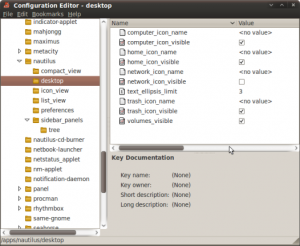
What Else Can You Change?
The GNOME Configuration Editor is a powerful tool. Take a look around and see what else you can tweak.