Update: 10 October, 2014 - Netflix now works on Linux without any special hacks using the Chrome browser.
There have been many tutorials posted on how to get Netflix working on Linux. Personally I've had limited success using the Pipelight plugins. There's good news for Linux users though. Recent development versions of the Chrome browser from Google include the required DRM code to allow HTML5 video streaming from Netflix. The goal of this tutorial is to provide easy instructions to get Netflix streaming working on Linux Mint 17, Ubuntu 14.04, and Ubuntu 12.04.
Install Chrome Beta
Update: The stable version of Chrome will now work for Netflix. You can download the install file from from here. You can then continue below with the User Agent String.
The first step of this process is to install either the beta version or the development version of Google Chrome. In my case, I'm using the beta version. Go to the Chrome Beta download page and click Download Chrome Beta. Select the correct package for your architecture (32 bit or 64 bit). Click Accept and Install to accept the license agreement and download the installation file.
Click OK to open the file with GDebi.
Click Install Package and enter your password if prompted. After a few moments, the package will be installed.
Close the package installer. You should now be able to find a listing for Google Chrome (beta) on your menu.
Add the User Agent Switcher
Launch Chrome Beta, go to the web store and install the User-Agent Switcher extension. Click the +Free button to install the extension to Chrome.
You now need to set a custom user agent string for accessing Netflix. Right click the User-Agent Switcher icon in Chrome and select Options.
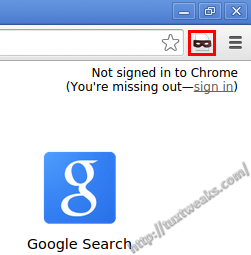 You're going to create a new user agent string.
You're going to create a new user agent string.
New User-agent name: Netflix
New User-Agent String: Mozilla/5.0 (Windows NT 6.3; Win64; x64) AppleWebKit/537.36 (KHTML, like Gecko) Chrome/38.0.2114.2 Safari/537.36
Group: Chrome
Append?: Replace
Indicator flag: NFX
Install Required Packages
Update: The required packages have made it into the repositories for Ubuntu 12.04 and 14.04. There is no need to add the PPA show below. If you've already added the below PPA, you can remove it with:
sudo apt-get update
Simply update your system packages and you should get the package updates you need.
You also need some upgraded packages from Ubuntu 14.10 in order to play protected content. The easiest way to install these is to add a PPA to your sources. Open a terminal and enter the following:
sudo apt-get update
sudo apt-get install libnss3 libnss3-1d libnss3-nssdb
This should upgrade 3 packages: libnss3, libnss3-1d, and libnss3-nssdb.
You now have everything you should need to stream Netflix on Linux Mint 17, Ubuntu 14.04, or Ubuntu 12.04.
Streaming Netflix
If you haven't already, shut down Chrome Beta and re-open it. Click the User-Agent Switcher icon and select Chrome -> Netflix as your user agent. Now go to Netflix and log in to your account. If everything went right, you can now use the instant streaming on Netflix. You may need to restart your system in order to get smooth streaming.
Setting the Default User Agent for Netflix
You may also want to add a setting in User-Agent Switcher so that your custom user agent is always used when you go to Netflix. Right click on the User-Agent Switcher icon and select Options. On the left side of the screen, select Permanent Spoof list. Under Domain enter netflix.com and select Netflix under User-Agent String, then click on Add. Your custom user agent will now be used any time you go to Netflix.
Your success with streaming may vary based on the power of your computer, the speed of your Internet connection, and your chosen quality settings for your Netflix account. I have nice, smooth streaming on my desktop computer with an Intel Core i5 processor. Streaming is a little more sketchy on my netbook with an Intel Atom processor. Streaming definitely works better using the lowest quality setting from Netflix, but obviously the picture isn't the greatest. It's still not up to par with streaming on Windows using Microsoft's Silverlight, but it's a major step in the right direction for streaming on Linux.
How does this technique work for you? Let me know in the comments.
This tutorial originally appeared on Tux Tweaks at https://tuxtweaks.com/2014/08/netflix-linux-mint-17-ubuntu-14-04/. Copyright 2014.
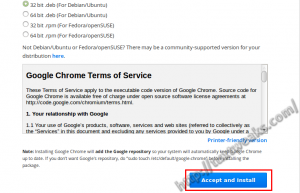
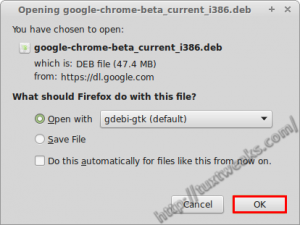
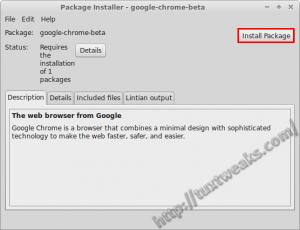
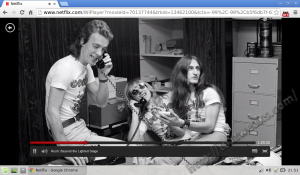
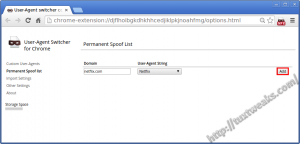
#
I wasn't able to get this working on Linux Mint 17.2 xfce with the latest (v46) stable 64 bit version of Chrome so I installed the 32 bit beta version and it worked! Thanks for the great post!
#
Couldn't get netflix working with Chrome browser in Mint 17.2 XFCE until I tried your tweaks. Now it works fine with the user agent switcher. Also turns out that I the packages didn't need to update thru the terminal commands. They already were up to date.
Much thanks for the tips.
#
Since July 30 this does not work. I can auto login to Netflix, navigate the menu but when I launch a movie/show I get an "Whoops, something went wrong..> with an error code: M7121-1331-6037.
I've tried this with the beta release too and even rebooted my Mint 17.1 system. Did Netflix kill this hacks access? I'm now setting up KODI to replace Netflix but would like to have this resolved if possible. Thanks.
#
I tried it out on Mint 17.1 using the latest stable version of Chrome, it worked as usual for me. Don't use the user agent switcher. It should work natively now.
#
This works great. I have the current release of Chrome on Mint 17. I installed the agent switcher and didn't even have to restart the pc to get perfect streaming. This solution was simple, elegant and it works.
Thank you!!!!
#
I'm glad it worked for you. To be clear, you only need the latest version of Chrome now. There is no need for the useragent switcher. Netflix has updated their useragent filters to allow current versions of Chrome.
#
Works fine for me, thanks for the instructions! I'm running the 64-bit edition of Linux Mint 17 Cinnamon on my HTPC. As I live in Europe, I additionally installed ZenMate to get the U.S. only content. It seems there's no longer any need for me to use Windows on this computer now, as I've only needed it to watch Netflix. Thanks once more for the help, the instructions were thorough and easy enough to follow.
#
Thank you so much! I had to use Google Chrome Beta in order for it to work, but that is not a big deal at all.
#
I got it working on Chrome on Linux Mint17 however when i am not moving the mouse it states it is paused and dims out but it never pauses.
Any ideas?
#
I'm having some issues with Chrome in Linux Mint 17 when GPU rendering is enabled under Advanced Settings in Chrome. In my case, Chrome doesn't behave properly when switching to full screen. This is independent of trying to stream Netflix. You could try disabling GPU Rendering in Chrome to see if that helps. I'm guessing you won't be happy with the way video looks in that case though.
#
Thanks very much for this, worked first time!
Using a fresh install of Linux Mint 17 all I had to do was install mainstream Chrome and follow the user agent switcher instructions then it just worked. This was something that had stopped me moving to Linux as my main OS for some time...
#
Thanks for the instructions, Netflix worked perfect! The only thing you may need to update is that you no longer require the Beta version of Chrome. Here's my current version of Chrome: { Version 37.0.2062.120 (64-bit) }.I'm currently using Linux Mint 17 Cinnamon 64 Bit, Cinnamon Version 2.2.16 Linux Kernel 3.13.0-24-generic.
Thanks again for the simple and effective way of getting Netflix working.
#
Thanks for the update. I guess version 37 made it from Beta into production.
#
Well, the "latest" Chrome won't run Netflix, even after following all the instructions. The WidevineCdm is missing in the latest Chrome : Version 39.0.2171.65 Built on Ubuntu 14.04, running on LinuxMint 17.1 (64-bit)
Also, some of the settings recommended for the agent switcher do not exist any longer .
Still no joy!