Avast! antivirus is a virus protection software that is free for home use. This post will walk you through installation and basic configuration on Windows XP. I assume that the procedure would be similar for Windows 2000 and Windows Vista.
First, go to Cnet/Download - and click the Download button in the middle of the page. Then, click the Download Now button. Choose to save the file to your computer, I suggest saving to the Desktop.
You should now have a setupeng.exe file on your desktop. First, close any programs that you have open. Double click on the setupeng.exe file to start the installation. If a file security warning comes up, go ahead and click on Run.
Click Next on the first screen that comes up. Click Next. Click on the I agree radio button to agree to the License Agreement and then click Next. The next screen asks you where you want to install the program. The default directory should be fine, so click Next. At the Configuration menu, keep the selection on Typical and click Next. Click Next on the Installation information dialog. The installation should start at this point. The next menu asks you if you want to schedule a boot-time antivirus scan. Go ahead and click yes on this one. It will only do the boot-time scan on your first reboot. Leave the radio button selected on Restart and click OK. Your computer should then shutdown and restart.
If you selected to run the boot-time scan, you should see a screen similar to this shortly after Windows begins booting.
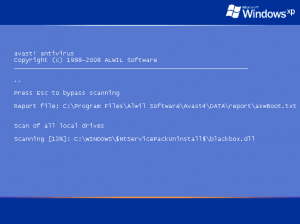
Once your computer has completed the scan and boot process, you will see a welcome screen for avast!. Click OK on this screen.
Now for the final installation step. Avast! will run in demo mode for 60 days, but after that you will need to register your software. To register, go here and submit the proper information in the provided form. All you need to provide is your name, email address and location. Once you submit the form, an email will be sent to you providing the license key. The license is good for 12 months and you can renew for free when it is expired.
To enter the license key into avast!, first open the email they sent and highlight the license key and hit Ctrl+C on your keyboard to copy it to your clipboard. Now, right click (MB2) on the avast! icon in your system tray and select About avast!. Click on the License Key button and paste (Ctrl+V) the license key from your email into the box and click OK.
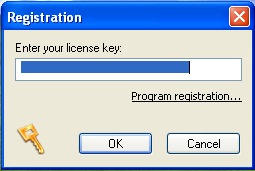
Click OK on the Thank You pop-up and then click OK in the About avast! window.
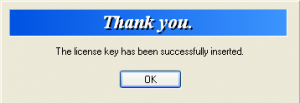
There is a video demonstrating this procedure here.
Configure avast!
Double click the avast! Antivirus icon on your desktop. The configuration menu will come up shortly after avast! runs a scan of your computer's memory. Click on the Local disks button in the upper right part of the menu to set Scan local drives to On. Also check the box next to Scan archive files.
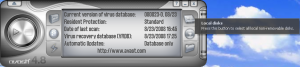
If you want to run a scan now, just click on the play button on the left side.
If you find the interface to be a bit flaky, you can change it to a simpler one. Click the arrow in the upper left corner and select Settings. In the settings menu, uncheck the box next to Enable skins for Simple User Interface and click OK. Close the avast! configuration window and double click the avast! desktop icon again. You should now see the unskinned Simple User Interface.
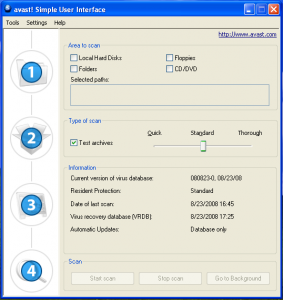
Automatic Scanning
Now you want to make sure your computer runs a scan automatically. Avast! comes with a screensaver that will run a scan whenever the screensaver is active. To configure the avast! screensaver, right click (MB2) on your Desktop and select Properties. Click on the Screen Saver tab and then select avast! antivirus from the Screen Saver drop down menu. Click OK. Avast! will now run a computer scan when your screensaver is active.
If you don't want to use the avast! screensaver, then you might want to set up a schedule to automatically run a virus scan. Scheduled scanning is only available in the paid version of avast!, but there is a way to use Windows XP's Scheduled Tasks function to do this. I found this procedure on the avast! forums:
- Go to Start > Programs > Accessories > System Tools > Scheduled Tasks
- Click (or double-click) on Add Scheduled Task
- In the wizard that appears click Next - a list of programs will appear
- Click Browse and navigate to C:\Program Files\Alwil Software\Avast4 (or whatever folder in which you installed avast!)
- Click (or double-click) on the file ashQuick.exe
- On the next screen give the task a name of your choice and choose how often you want it to run and click on Ne
xt- On the next screen choose the appropriate scheduling options and click on Next
- On the next screen enter the user name and password for the Windows user you want the task to run as, then click on Next
- On the next screen check the box for the option "Open advanced properties for this task when I click Finish", and then click Finish
- On the next screen, in the "Run" field you will see the path for the ashQuick.exe program. After the closing quote enter a space and type in the path(s) that you want scanned. Multiple paths must be separated by a space and any paths that include a space in the path name must be in quotes. Here are a couple of examples:
"C:\Program Files\Alwil Software\Avast4\ashQuick.exe" C: E: - this will scan the entire contents of the C: and E: drives
"C:\Program Files\Alwil Software\Avast4\ashQuick.exe" "C:Program Files" E:Downloads - this will scan the contents of the Program Files folder on the C: drive and the Downloads folder on the E: drive, including all subfolders (Note the first path is in quotes due to the space in the folder name "Program Files")
- Click OK
- In the Scheduled Tasks window, from the menu, click on Advanced and choose "Start Using Task Scheduler"
- To test your newly created task, from the Scheduled Tasks window, right-click on the task's icon and choose "Run" from the popup menu. If the scan doesn't begin correctly you'll get an error message. The problem is most likely in the scan path (missing quotes or something like that.)
- Close the Scheduled Tasks window
That's it! Your computer is now protected by avast! antivirus.
#
Avast is probably the best free anti virus software, and i think it is much better than norton avc and the rest of em
#
not bad
#
I love Avast. I have never had any problems out of it, and it has always installed and worked flawlessly. It could use a good manual, but that is the worst thing I have to say about it. It is truly a set it and forget it antivirus application.
#
few days i install ready but last night i tuch inccorect so they will change but i like my avast very easy to use
#
Hi, I had a big problem when I upgraded AVG from V8 to V9!
The computer man deleted V9 and replaced it with V8.5
I keep getting reminders to upgrade to V9!
I am not sure I want to do this and wonder if I'm still fully protected?
I am thinking of installing Avast, BUT...
Do I un-install AVG before or after I install Avast?
Any help would be appreciated before I take the plunge!
Cheers John
#
John - I've had good luck with Avast (although I don't think I've challenged it very much).
AVG eventually cuts off support for older versions. I'm not sure how long they overlap, but you will eventually stop getting virus definition updates from them.
Antivirus programs are notorious for not getting along with each other, so I'd suggest uninstalling AVG before you install Avast. If you're concerned about being unprotected, download the Avast installation file, disconnect from the internet, uninstall AVG, reboot, install Avast (say yes to do a boot time scan), reboot. Avast will then be protecting your computer and you can go back online.
If you don't want to bother with setting up a scheduled scan with avast!, make sure to change your Windows screen saver to use the avast! screen saver. This will scan your computer whenever the screen saver is activated.
#
Thanks to Avast, my computer was not infected, but my online (at yahoo) email was and became part of a botnet. I think yahoo has remedied the situation now, but what an emotionally devastating situation. It has made me appreciate even more what avast protects me from. Thanks Avast!