If you're a long time Windows user, you're probably familiar with RealPlayer. They've now made RealPlayer 11 available for Linux.
To install RealPlayer in Ubuntu, we'll first need to download the .deb package installation file. Open a terminal and enter the following command.
Now open the Nautilus file manager, find the RealPlayer11GOLD.deb file and double click it. The gdebi package installer should open up and show the following screen.
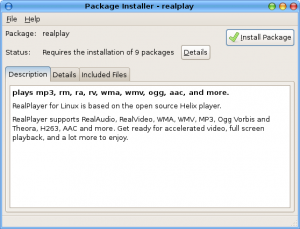
Click the Install Package button and enter your password when prompted. The package installer should now go to work installing RealPlayer. Once installation is complete you can close the gdebi window.
Now you'll need to start RealPlayer to run through the first run configuration. You should be able to find RealPlayer in your menu under Applications->Sound & Video->RealPlayer 11. Click Next on the welcome screen. Read the release notes if you like and click Next. The next screen is the license agreement. Check the box next to Accept and click Next. Click Next to let RealPlayer check your internet connection speed. Another window will pop up, click on Perform Test. After the test completes, click the Update button. You should now see the Almost Finished screen.
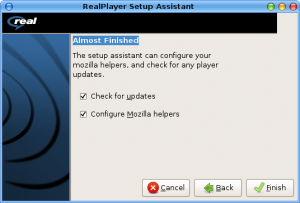
Here you have a choice to make. I chose to un-check the box next to Configure Mozilla helpers because I didn't want it to mess with my Firefox configuration. Make your choices and click Finish. RealPlayer should now be open.
Now, one major annoyance for me was that RealPlayer 11 hijacked my Nautilus icons changing the mp3 icons to show the RealPlayer icon regardless of the application associated with the mp3 mime type. You can reverse this by deleting all the stupid icons that RealPlayer installed. The easiest way to do this is with a Nautilus root session. You can launch this from either the terminal or from the Run Application dialog. I'll show the latter.
Hit Alt+F2 to open the Run Application dialog and enter the following command.
Enter your password when prompted.
Warning! You are root with this Nautilus session. Even though you move files to Trash they will be permanently deleted. Be absolutely sure before deleting files. You may want to consider creating a junk folder and copying the files there before you delete them.
From your root Nautilus session, delete all the files with RealPlayer icons from the following directories.
/usr/share/icons/hicolor/48x48/mimetypes
/usr/share/icons/hicolor/192x192/mimetypes
/usr/local/share/icons/hicolor/48x48/mimetypes
/usr/local/share/icons/hicolor/192x192/mimetypes
You can now close your Nautilus root session. Log out of your system and log back in and you should see your icons set back to the default for your theme.