File system labels are not something you need to have in order to have a functioning Linux operating system, but they can make your computer easier to navigate when you have several disk partitions. In this post I'll show how to add or edit a Linux file system label for ext2, ext3, and ext4 disk partitions.
My netbook has 3 OS's installed; Windows XP, Linux Mint, and Xubuntu. Sometimes I want to view files located on one file system from one of the other operating systems. It's convenient to have these file systems labeled, so I know which one to open to find the desired files.
View Linux File System Labels
It might be handy to first take a look at what file systems already have a label and which ones don't. You can view information about your files systems with the blkid command. You may need to run the command as root to see all of the information.
On my netbook, the output looks like this.
/dev/sda1: LABEL="WINRE" UUID="80AE-9D55" TYPE="vfat" /dev/sda2: LABEL="OS_Install" UUID="E468676968673A06" TYPE="ntfs" /dev/sda3: UUID="012ff341-f854-4c4f-8bbd-bbc810121fe6" TYPE="ext4" /dev/sda5: UUID="ec0fe4d1-e21c-407d-8374-aa4b470519da" TYPE="ext3" /dev/sda6: UUID="ee275431-64b2-4f55-b958-4055147cdf4e" TYPE="swap" /dev/sda7: UUID="99feb5c5-25a6-47a3-aa2c-6d466c0094ab" TYPE="ext4"
Now I can also check where certain file systems are mounted on my current system with lsblk.
The output from my Linux Mint OS looks like this.
NAME MAJ:MIN RM SIZE RO TYPE MOUNTPOINT sda 8:0 0 149.1G 0 disk |-sda1 8:1 0 3.9G 0 part |-sda2 8:2 0 39.1G 0 part |-sda3 8:3 0 9.3G 0 part / |-sda4 8:4 0 1K 0 part |-sda5 8:5 0 86G 0 part /home |-sda6 8:6 0 1.4G 0 part [SWAP] |-sda7 8:7 0 9.3G 0 part
As you can see from the output from blkid and lsblk, only my Windows partitions have labels. Looking at my file manager I see a generic title for one of the partitions.
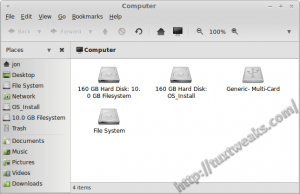
Edit a Linux File System Label with e2label
Looking at the output from lsblk I can see that my Linux Mint installation is on /dev/sda3, my home partition is on /dev/sda5, and my Xubuntu installation is on /dev/sda7. I'm going to use e2label as root to assign labels to these partitions.
sudo e2label /dev/sda5 Home
sudo e2label /dev/sda7 Xubuntu
Now if I look at the output of blkid,
/dev/sda1: LABEL="WINRE" UUID="80AE-9D55" TYPE="vfat" /dev/sda2: LABEL="OS_Install" UUID="E468676968673A06" TYPE="ntfs" /dev/sda3: UUID="012ff341-f854-4c4f-8bbd-bbc810121fe6" TYPE="ext4" LABEL="Mint" /dev/sda5: UUID="ec0fe4d1-e21c-407d-8374-aa4b470519da" TYPE="ext3" LABEL="Home" /dev/sda6: UUID="ee275431-64b2-4f55-b958-4055147cdf4e" TYPE="swap" /dev/sda7: UUID="99feb5c5-25a6-47a3-aa2c-6d466c0094ab" TYPE="ext4" LABEL="Xubuntu"
I can see that the labels have been applied. Checking my file manager I also see that my 10.0 GB partition is now shown with the Xubuntu label.
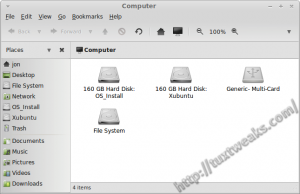
Tips
You can also view the label of an individual partition with e2label like this for partition 5.
To remove the label from partition 5:
This tutorial was written by Linerd and originally appeared on Tux Tweaks at https://tuxtweaks.com/2013/08/edit-a-linux-file-system-label/.