I've been using my MSI Wind U100-432US for a few weeks now. If you're interested in my initial review, you can find it here. Shortly after getting this great small laptop I decided it was time to install Ubuntu. I decided to go for a Hardy install because of its Long Term Support status. I have several computers at home running Ubuntu and I'd rather not go through full distribution upgrades every six months on all of them to keep up with the latest releases.
As I mentioned in my initial review, the Wind hard drive is formatted with Windows XP on a 40 GB partition with the majority of the remaining space left as a D: drive for storage. This left a good place to install Ubuntu while still keeping a decent sized Windows installation.
Since the Wind doesn't have a built-in optical drive, to install Ubuntu you need either a USB CD drive to boot to the Ubuntu Live CD, or you can follow my instructions to create a bootable Ubuntu Live USB drive. Just make sure that you're using the latest Live CD iso image for Hardy (version 8.04.1). There's a bug in the initial 8.04 release that prevents it from booting on the Wind.
Once you have your bootable USB drive created, boot the computer to the USB drive and start the installation from the desktop in the Live CD (USB) desktop environment. When my installation got to the point of creating the drive partitions for Ubuntu, I chose to manually configure the partition table. I wanted to leave the Windows installation alone and put Ubuntu on what was the Windows D: drive.
I chose to edit the partitions in the following way. First I deleted the partition that's about 107 GB in size. This should show up as /dev/sda3. Then I created a primary partition of 10 GB, formatted as ext3, and mounted as /. This 10 GB partition should be big enough for your OS installation and lots of programs, as well as room for plenty of system updates. I then created an extended partition of about 95 GB, formatted as ext3 and mounted as /home. Lastly I set-up the remaining 1.5 GB as linux-swap. After all of this is configured, you should be set to go on with your installation. Here's a screen shot of GParted showing my partitions after the installation.

Once the installation is complete, there are lots of good tips for tweaking Ubuntu for the Wind on MsiWind.net. The most important of these tips is probably the section on Fixing Suspend & Hard Drive Clicking.
The next trick is to get the built-in wireless internet card working. The various Wind U100 configurations come with three different wireless internet cards depending upon the model. If you're not sure which wireless network card you have, check this PDF from MSI. Mine has the Ralink RT2700 chipset (actually shows up as rt2860 in my system). Ubuntu doesn't have drivers for this card in the repositories, so you have two choices to get this card working. The first option is to download the driver source package from Ralink's website and compile it for your system. The second option is to use the Windows driver through the ndiswrapper package. I was able to get the Linux driver to compile and got it working on my system, but there were still some issues with a small amount of constant network activity when I wasn't doing anything, so I'm using ndiswrapper right now.
I'm not going to go in depth right now on compiling the driver from source, but if you feel like getting into that, then make sure you have the build-essential and linux-headers packages installed on your system.
To get the card working with the Windows driver then you'll need to install ndiswrapper. You'll need to connect to the internet through the wired connection to download the packages. Open a terminal and enter the following command.
Answer "yes" when prompted to install the package dependencies.
Prior to setting up the driver in ndiswrapper, you'll need to make sure the Windows partition is mounted so you can find the Windows wireless network drivers. You can do this with the Nautilus file manager. From the panel menu, select Places->Home. If the side pane is not enabled already, enable it with [F9]. Now just double click on the OS_Install partition in the side pane. The Windows partition is now mounted.
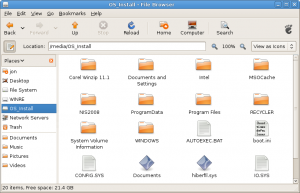
Once you're done installing ndiswrapper and have the Windows partition mounted, you can set up the driver by going to System->Administration->Windows Wireless Drivers. Enter your password at the prompt. Click the button to Install New Driver. The Select inf file window will come up. Browse to /media/OS_Install/WINDOWS/system32/DRVSTORE/rt2860_longstringofcharacters/rt2860.inf and click Open. Then click Install. You can now click Close in the Wireless Network Drivers window.
Your wireless network card is now ready to connect to the internet. Just make sure that it's turned on. The green LED should be lit by the icon that looks like a satellite dish (the second from the left). If the light's not on, hit [Fn]+[F11] until it turns on. You should be able to select a wireless network using the Network Manager in the panel. If you still can't see any networks, try the iwconfig command to make sure that the wlan0 device shows up. If it doesn't, try the following command.
That's what it took to get my Wind working with Ubuntu Hardy. I'll be doing a post in the future about some tweaks to save power when you're running on battery. For a point of reference, I've been running for 2 hours on battery and I have 53% charge remaining. This is with the wireless internet card running.
#
Thank you very very much Linerd for your instructions about wifi conection. It works like a charm !!!!! Finaly I'm connected !!! I'm using Jaunty kernel 2.6.28-15.
#
Lebrel - The native Linux driver for the RT2700 is now included in the kernel.
I'm not sure if I like the Linux driver better though. There seems to be a small, constant stream of data always being received even when I'm not doing anything that uses the network. I didn't see this with the Windows drivers. I'm not sure yet how this affects battery life.
#
Thanks for the careful write-up - but even with your suggestions for manual partitioning, I run into the same wall I've experienced with previous efforts to set up a dual boot.
Either: I let the installer put the bootloader on the basic level of the disk - where, I assume, it overwrites the MBR and/or partition table information needed for a proper boot for windows - because once I do this, I get a boot menu; Ubuntu will boot just fine - but the windows boot stalls and fails after the initial splash screen.
Or: i tell the installer to load the bootloader onto the / partition (your 10GB ext 3) - but then on reboot, nothing happens - rather, I get one blinking cursor, and then a line down, the blinking cursor again.
I have a Wind U100, I've put in a 160gb disk, and I keep having to clone (using clonezilla) the old 80gb disk back onto it in order to restore a bootable windows.
What's the secret for getting from the manual partitioning you describe to a complete installation that will allow me to dual boot successfully into either Windows or Ubuntu?
Thanks in advance for any help you can offer!
#
Charles - You do want to let it install the boot loader to the MBR. That's the only way I know of to make it work. Linux doesn't seem to like working with unclean NTFS file systems, so make sure to shut down XP properly prior to installing Ubuntu. That is, after cloning the 80GB image onto your 160GB disk, make sure to boot into Windows and then shut down.
I had a similar problem on my first Linux install. Not knowing about GParted, I had used Partition Magic to partition prior to installing SUSE Linux. After the partitioning, Windows would not boot. I had to boot to a Windows CD in DOS mode and run chkdsk c: /f to get it to boot. Here's the instructions for chkdsk.
You may want to try just partitioning from the Live environment and then try to log back in to Windows. This would at least tell you if it's an issue with the partitioning vs. the MBR.
I hope this helps.
#
I got things to work by blacklisting some default drivers. See section 3.1 of the website given below.
https://help.ubuntu.com/community/WifiDocs/Driver/Ndiswrapper
The required .inf file was always available to ndiswrapper. Yet ndiswrapper wasn't working. I thought the problem was the location. Clearly that was not the problem.
Thanks for your help and excellent writeup. My next project is to get dual monitors to work on 8.10.
cheers,
s
#
Not sure why the OS_Install partition isn't showing up. Do you have the ntfs-3g package installed? You can check with
dpkg -l | grep ntfs-3g
If not, you can install with:
sudo apt-get install ntfs-3g libntfs-3g23
Alternatively, you can boot your Wind into XP and copy all of the files from the C:\WINDOWS\system32\DRVSTORE\rt2860_longstringofcharacters\ folder onto a flash drive. Then boot back into Ubuntu and copy those files into a folder in your home directory. Then go to configure the Windows Wireless Drivers and pull the rt2860.inf file from your new folder in your home.
If you no longer have your XP installation, then it looks like you can download the files over BitTorrent. I found a torrent listing on Linux23.com.
#
Thanks for the quick response. I have installed all three packages but some how the wireless just doesn't work.
I have dual booted my msi wind and tried your ndiswrapper instructions. I cannot see OS_install in my "Places" but see the other six items (with the appropriate substitution for jon).
Just a mention, I have 8.10 and not 8.04 installed.
thanks again,
s
#
S,
Thanks for the comment. I've updated the apt-get command to include the other required packages.
I've also added a paragraph about mounting the Windows partition so that you can find the /media/OS_Install directory. This of course assumes that you left Windows on your machine rather than wiping the drive completely for Ubuntu.
#
This would be great if it works. But right now after installing ndisgtk (using either synaptic package manager or sudo command) the /media directory only contains cdrom and cdrom0 files.
Do you know any work arounds?
thanks,
s
p.s: never got an option to download other dependencies.