Conky is a light weight system monitor for Linux and BSD systems that displays information about your system on the root window. You've probably seen cool screenshots around the web that show a Linux desktop with all kinds of information printed to a part of the background. There's a good chance that you were looking at a system running Conky. I should point out that Conky works with X window systems. As the Linux ecosystem moves toward other window systems like Wayland/Weston or Mir, it is unclear whether Conky will work with those new display servers.
Install Conky on Ubuntu or Linux Mint
Conky is already available in the Ubuntu repositories, so it's easy to install. Just open a terminal window and enter:
Now that it's installed, just enter the conky command in your terminal.
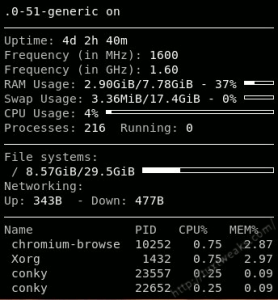
Hmm, that was interesting. It put some nice information on the screen, but it wasn't nearly as cool looking as some of those screen shots you've seen. Go ahead and hit [CTRL]+C in your terminal to kill the conky process.
Conky has tons of options that can be set in a configuration file. You can search the web for these files if you want, (they're typically called conkyrc files), but perhaps the easiest way to get started with Conky is to install a utility called Conky Manager.
Install Conky Manager
Conky Manager isn't included in the standard Ubuntu repositories, so you'll have to enable a PPA to download and install the packages. Enter the following commands into your terminal to add the PPA to your sources and install Conky Manager.
sudo apt-get update
sudo apt-get install conky-manager
Once Conky Manager is installed, you should be able to find it in your system menus or by using the search function. When it starts you'll be presented with a window allowing you to select various Conky themes. In the case that a theme has more than one widget available, you can select or deselect them in the lower portion of the window.
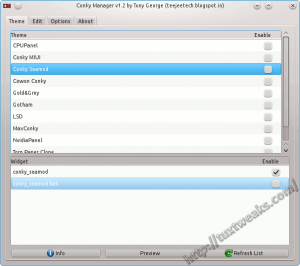
The second tab in the window allows you to edit some options for the various Conky widgets. This doesn't provide the full power of editing the configuration files, but does provide some basic tweaks.
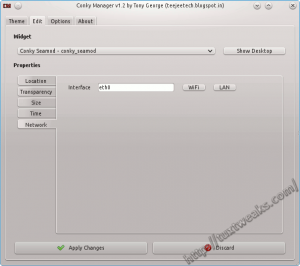
The third tab in the window provides a check box to start Conky at system startup as well as a button to import additional Conky Manager theme packs. These theme packs can be found at the Conky Manager home page. A link to the home page can also be found on the About tab.
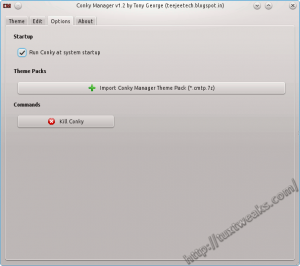
If you decide you want to try editing the configuration files by hand, you can find them under $HOME/conky-manager/themes.
Here's an example of a slightly tweaked Conky Seamod theme running on my desktop.

Have fun customizing your desktop. Which of the supplied themes is your favorite? Let me know in the comments.
This content was originally published by Linerd on TuxTweaks.com at https://tuxtweaks.com/2013/08/conky-ubuntu-linux-mint/
#
Is it possibile to enable autostart of on conky widget?
I don't want to enable autostart of conky manager, but just of the widget!
#
The autostart in Conky Manager does what you want. It will autostart the Conky widget when you log in. It will not autostart the Conky Manager menu.